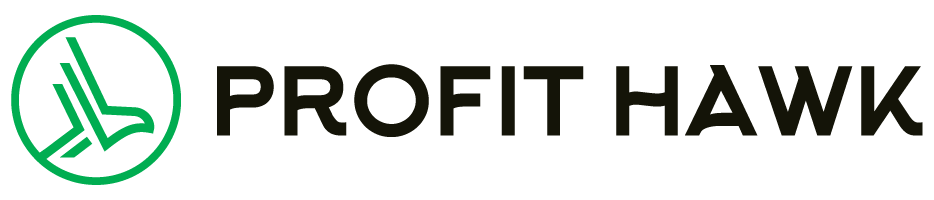What This Guide Solves
Many Amazon sellers spend significant time manually exporting and organizing data from Seller Central. This guide covers several approaches to automate your Amazon Seller Central to Google Sheets connection, including the benefits and considerations for each method. Whether you’re looking to streamline inventory tracking or build custom profitability reports, we’ll explore the tools and techniques that can help.
If you’re a mid-sized Amazon seller generating $500K-$10M annually, you already know the pain: Amazon’s clunky reports scattered across different dashboards, manual CSV exports that become outdated within hours, and the constant struggle to get a clear picture of your true profitability. The solution? Connecting Amazon Seller Central directly to Google Sheets for automated, real-time data analysis that actually works for your business.
This guide covers everything from basic setup to advanced automation strategies, including practical use cases, technical considerations, and the tools that make it all possible. Whether you’re tracking inventory across multiple marketplaces or calculating true profit margins after all fees, you’ll learn how to build a data infrastructure that scales with your business.
Why are Amazon sellers ditching manual exports?
The average Amazon seller spends 10-25 hours per month downloading, cleaning, and organizing spreadsheet data. That’s nearly two full working days lost to manual tasks that add zero value to your business. Meanwhile, your competitors are making data-driven decisions in real-time while your reports are already 48 hours old.
Meanwhile, your competitors are making data-driven decisions in real-time while your reports are already 48 hours old.
Here’s what changes when you automate your Amazon data flow into Google Sheets:
Instant Access
Customized reports that update automatically
Team Collaboration
Dashboards your entire team can access from anywhere
Advanced Analysis
True profitability after all fees, COGS, and ad spend
Most importantly, you gain the flexibility to analyze your business exactly how you want, not how Amazon thinks you should.
The integration also solves Amazon’s fragmented reporting problem. Instead of jumping between Seller Central, Brand Analytics, and Advertising Console, all your data flows into a single source of truth. You can finally see how advertising impacts inventory needs, how fees affect profit margins, and which products actually drive your business forward.
Three ways to connect Amazon Seller Central to Google Sheets
Manual CSV exports (the time-consuming approach)
Manual exports remain the default method for many sellers, but understanding their limitations helps explain why automation is essential. To manually export data, you navigate through Seller Central’s Reports section, request specific reports like Business Reports or Inventory Reports, wait for processing (sometimes 5-10 minutes for large catalogs), download the CSV file, then import it into Google Sheets.
The hidden costs of manual exports go beyond time. Data becomes stale within hours, making real-time decision-making impossible. Format inconsistencies between different report types require constant cleaning and reformatting. Most critically, you can’t combine data from multiple reports automatically, forcing you to manually merge inventory data with sales data with fee information—a process prone to errors that can cost thousands in poor decisions.
For sellers just starting out or those needing occasional data pulls, manual exports might suffice. But once you’re processing more than 100 orders daily or managing inventory across multiple SKUs, the manual approach becomes a bottleneck to growth.
Third-party integration tools (the automated solution)
Third-party tools transform the data connection process from hours of manual work to minutes of automated setup. These tools use Amazon’s Selling Partner API (SP-API) to pull data directly into Google Sheets, updating automatically based on your chosen schedule.
But here’s what many sellers don’t realize: not all integration tools are created equal for Amazon data. Generic connectors like Zapier or standard spreadsheet tools like Supermetrics often fail to handle Amazon’s complexity. They struggle with Amazon’s unique data structures, multi-marketplace variations, and the intricate relationships between fees, inventory, and advertising data.
Amazon-specific tools offer critical advantages over generic solutions. They understand that FBA fees vary by product dimensions and seasonal surcharges, that Buy Box ownership affects your true sales data, and that reimbursements need special handling to calculate accurate profit margins. Generic tools treat Amazon like any other data source—a costly mistake that leads to inaccurate reporting and poor business decisions.
When evaluating integration tools, consider:
- Refresh frequency capabilities—can you get near real-time inventory updates or only daily snapshots?
- Data completeness, ensuring the tool accesses all report types including fees, reimbursements, and advertising data
- Pricing transparency—some tools hide essential features behind premium tiers
- How the tool handles Google Sheets limitations—formula-based tools often trigger rate limits
Direct API integration (the custom approach)
For sellers with technical resources or specific requirements, direct SP-API integration offers maximum control and customization. This approach involves registering as an Amazon developer, setting up authentication credentials, building API calls for specific data endpoints, and creating scripts to import data into Google Sheets.
The complexity of direct integration shouldn’t be underestimated. Amazon’s rate limiting requires careful request management, authentication tokens need regular refreshing, and error handling becomes critical for reliable data flow. Additionally, proper data management requires not just fetching data, but cleaning, storing, and aggregating historical data—tasks often underestimated when creating custom scripts.
However, the benefits include complete control over data fields and refresh schedules, no ongoing subscription costs beyond development, and the ability to build exactly what your business needs. Most mid-sized sellers find that specialized integration tools provide the best balance of functionality and ease of use, reserving custom API development for unique requirements that off-the-shelf solutions can’t address.
Essential use cases for Amazon Google Sheets integration
Real-time inventory management that prevents stockouts
Inventory stockouts cost Amazon sellers an average of $1.75 million annually across all product categories. With automated Google Sheets integration, you can track inventory levels across all fulfillment centers in real-time, calculate days of supply remaining based on actual sales velocity, and set up automated alerts when stock drops below your reorder threshold.
Create a dynamic inventory dashboard using formulas like:
=(Available_Units ÷ Average_Daily_Sales) × 30
Add conditional formatting to highlight products with less than 30 days of inventory in yellow, less than 15 days in orange, and less than 7 days in red. This visual system helps you prioritize reorders and prevent costly stockouts that damage your Best Seller Rank.
For multi-marketplace sellers, consolidate inventory data from US, UK, EU, and other markets into a single view. Track which products perform best in each market and optimize inventory allocation accordingly. Advanced sellers can even factor in lead times and seasonal variations to create predictive reorder recommendations.
Profit analysis beyond Amazon's basic reports
Amazon’s default reports show revenue but hide the true story of profitability. <strong>After accounting for all fees, many “best sellers” barely break even</strong>. Google Sheets integration lets you build comprehensive profit and loss statements that include:
- Referral fees (typically 15%)
- FBA fees based on size and weight
- Monthly and long-term storage costs
- Advertising spend and ACOS
- Return processing fees
- Your actual COGS
Create a profit margin formula that captures all costs:
=(Revenue - COGS - Total_Amazon_Fees - Ad_Spend) ÷ Revenue × 100
This reveals which products actually drive profit versus those that just generate revenue. Some sellers discover their highest-volume products have margins below 10%, while slower-moving items deliver 40%+ margins.
Use this data to make strategic decisions about pricing, advertising investment, and inventory levels. Products with thin margins might need price increases or cost reductions, while high-margin items deserve more advertising investment to drive volume.
Multi-channel sales performance tracking
Modern Amazon businesses rarely sell through a single channel. Consolidating data from Seller Central, Vendor Central, and other marketplaces provides the complete picture needed for strategic decisions. Google Sheets becomes your central hub for tracking performance across all channels, comparing profitability between FBA and FBM, and identifying which channels deliver the best return on investment.
Build comparison dashboards that show the same product’s performance across different channels. Include metrics like sell-through rate, average selling price, total fees as a percentage of revenue, and net margin after all costs. This analysis often reveals surprising insights, like products that perform poorly on Amazon.com but thrive on Amazon.ca with less competition.
Custom reporting for specific business needs
Every Amazon business has unique reporting requirements that Amazon’s standard reports can’t address. Google Sheets’ flexibility enables custom analysis tailored to your specific needs:
- Private label sellers might track competitor pricing and review trends
- Wholesale sellers can monitor MAP compliance and buy box ownership
- Arbitrage sellers need ROI calculations by supplier
Build custom dashboards that answer your specific questions: Which products have the highest return rates? How does advertising spend correlate with organic ranking improvement? What’s the lifetime value of products considering both initial sales and repeat purchases? These insights drive better business decisions than generic reports ever could.
Advanced Google Sheets formulas every Amazon seller needs
Inventory forecasting with FORECAST function
Predict future inventory needs using historical sales data with Google Sheets’ FORECAST function. The formula analyzes past sales patterns to project future demand.
=FORECAST(target_date, sales_range, date_range)
For seasonal products, use FORECAST.ETS which accounts for seasonality:
=FORECAST.ETS(target_date, sales_range, date_range, 1, TRUE)
Combine forecasting with lead time calculations to determine optimal reorder dates:
=WORKDAY(TODAY(), -(Lead_Time_Days + Buffer_Days))
Dynamic profit calculations with ARRAYFORMULA
Calculate profit margins for hundreds of products simultaneously using ARRAYFORMULA. Instead of copying formulas down thousands of rows, use:
=ARRAYFORMULA( IF(Revenue_Range="",, ((Revenue_Range - COGS_Range - Fees_Range) ÷ Revenue_Range × 100) ) )
Create weighted average calculations to understand true profitability across your catalog:
=SUMPRODUCT(Profit_Margins × Units_Sold) ÷ SUM(Units_Sold)
QUERY function for powerful data analysis
Google Sheets’ QUERY function enables SQL-like analysis of your Amazon data. Extract your top 10 products by profit:
=QUERY(Data_Range, "SELECT Product, SUM(Profit) WHERE Date >= date '"&TEXT(TODAY()-30,"yyyy-mm-dd")&"' GROUP BY Product ORDER BY SUM(Profit) DESC LIMIT 10" )
Build dynamic reports that update based on dropdown selections:
=QUERY(All_Data, "SELECT * WHERE Marketplace = '"&Selected_Marketplace&"'" )
Common pitfalls when connecting Amazon data to Google Sheets
Ignoring API rate limits leads to data gaps
Amazon’s SP-API implements strict rate limiting to prevent server overload. Exceeding these limits results in temporary bans that create gaps in your data. Most endpoints allow 2-10 requests per second with daily quotas. Attempting to pull all historical data at once or refreshing too frequently triggers these limits.
The solution involves implementing intelligent refresh schedules. Inventory data might update every 2 hours during business hours but only daily overnight. Sales reports can refresh daily since Amazon’s data has inherent delays. Financial settlement reports should match Amazon’s actual settlement schedule rather than attempting constant updates.
Poor data structure creates performance problems
Spreadsheets with thousands of formulas referencing external data sources become sluggish and unreliable. The three-sheet architecture prevents these issues:
- Data sheets contain only raw imported data
- Logic sheets house all formulas and calculations
- Presentation sheets display final reports and dashboards
This separation improves performance since formulas calculate against static data rather than live connections. It also enables easier troubleshooting when issues arise and allows you to update data sources without breaking downstream reports.
Missing data validation causes costly errors
Automated systems require robust error checking to prevent bad data from creating poor decisions. Implement validation at multiple levels:
- Check that imported data falls within expected ranges
- Verify that critical fields aren’t blank
- Compare totals between different reports for consistency
Use formulas like this to flag potential issues:
=IF(OR(ISBLANK(Critical_Field), Critical_Field<0), "ERROR: Check Data", "OK")
Set up email alerts when validation fails so you can address problems before they impact business decisions.
Choosing the right integration solution for your business
For growing sellers: Amazon-specific Google Sheets solutions
Sellers processing 1,000-15,000 orders monthly benefit most from specialized Amazon integration tools that balance functionality with ease of use. These tools typically cost $50-200 monthly but save 10-15 hours of manual work. Look for solutions offering:
- Pre-built templates for common Amazon reports
- Automatic handling of API complexities and rate limits
- Support for multiple marketplaces and currencies
- Background data refresh to avoid Google Sheets errors
- Responsive customer support that understands Amazon
The best Amazon-specific solutions like Profit Hawk understand marketplace nuances including properly calculating true profit after all Amazon fees, handling multi-marketplace inventory allocation, tracking advertising performance alongside organic sales, and managing the complex relationships between different data types.
For established sellers: Comprehensive automation platforms
Businesses exceeding $10M annually often need enterprise-grade solutions that go beyond basic data connection. These platforms offer advanced features like real-time data warehousing, complex data transformations, integration with ERP and other business systems, and dedicated support teams.
While costing $500-2,000+ monthly, these solutions provide value through reduced manual work across entire teams, prevention of costly errors through automated validation, ability to handle massive data volumes, and custom development for unique requirements.
Setting up your automated Amazon to Google Sheets connection
Step 1: Audit your current data needs
Before selecting a tool, document exactly what data you need and how often. List all report types currently used, identify data refresh requirements, note any custom calculations needed, and determine who needs access to final reports. This audit prevents choosing a solution that lacks critical features or paying for unnecessary capabilities.
Create a requirements matrix scoring each potential solution against your needs. Weight factors based on importance to your business. Real-time inventory updates might be critical for fast-moving products but unnecessary for slow sellers.
Step 2: Configure your Google Sheets architecture
Set up your spreadsheet structure before importing any data. Create separate sheets for each data type (Orders, Inventory, Fees, Advertising). Build a Settings sheet for variables like tax rates, target margins, and alert thresholds. Design Logic sheets for calculations and transformations. Prepare Presentation sheets with charts and summary tables.
This preparation ensures smooth implementation once data starts flowing. It also helps identify any gaps in your planning before committing to a specific tool or approach.
Step 3: Implement gradually with testing
Start with a single data type rather than attempting full implementation immediately. Sales data often provides quick wins and immediate value. Once that flows smoothly, add inventory data, then fees, then advertising metrics. This phased approach helps identify issues early and builds confidence in the system.
Test data accuracy by comparing automated imports with manual exports for the same period. Verify that calculations produce expected results and that refresh schedules meet your needs. Only expand to additional data types once current imports work reliably.
Step 4: Choose and implement your solution
Based on your requirements audit, select the tool that best fits your needs and budget. Whether using a specialized Amazon tool, building custom integrations, or starting with improved manual processes, focus on reliable implementation over feature complexity.
Most sellers benefit from starting with proven solutions that handle Amazon’s API complexities automatically, then customizing as their needs evolve.
Getting started with automation
Whether you choose a specialized tool, build a custom solution, or start with manual processes while you scale, the key is beginning with a clear plan. Start small with one data type, validate accuracy, then gradually expand your automation.
The investment in proper data infrastructure pays dividends through better inventory decisions, clearer profit visibility, and time savings that let you focus on growing your business rather than managing spreadsheets.
Ready to stop wrestling with CSV exports and start making smarter decisions?
Profit Hawk specializes in connecting Amazon Seller Central to Google Sheets for mid-sized sellers like you. Unlike generic integration tools that treat Amazon as just another data source, we understand the unique complexities of marketplace selling.